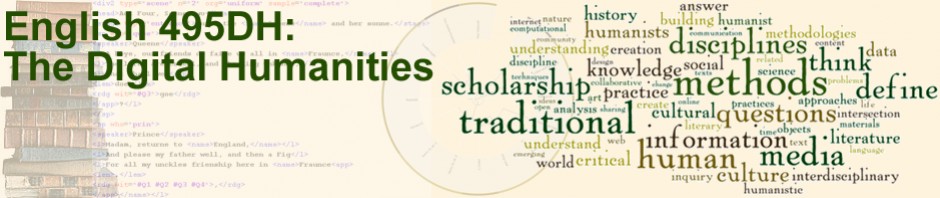Upon enrolling at CSUN, you automatically get an account on the CSUN webdrive. Full instructions for using the webdrive are available from campus Information Technology, but this guide will get you up and running.
For security reasons, some methods of transferring files to the webdrive require you to be on campus. The easiest method, mapping to the webdrive, essentially creates a folder into which you can drop your file, as you would with any other folder on your computer. It is possible to do this from off campus, but you have to download and install Virtual Private Network (VPN) software. Instructions for these methods are available from campus IT at the link above. However, I suggest that you use an FTP method, as it is a little bit more straightforward and can be used on or off campus. This method is described below.
Sending files by FTP requires you to download and install special FTP client software. For security reasons, CSUN requires you to use software that follows the Secure File Transfer Protocol (SFTP). You have many choices for doing so. Here are some of the most convenient (and free):
- Windows: SSH (Secure Shell (SSH 3.2.9) + Secure FTP) [Instructions]
- Mac: Fugu SFTP 1.1.0 [Instructions]
- Windows and Mac: FileZilla Client [Instructions]
SSH and Fugu are available from CSUN Software Downloads. You will need to login in using your CSUN account in order to gain access to them. Download one of these programs and install it on your computer. You will then be ready to go.
Testing the Software
Copy the following code to an editor such as Notepad++ for Windows and Textwrangler for Mac (download one of these as needed). Save the code as a file called “hello.html”.
|
1 2 3 4 5 6 7 8 9 10 11 |
<!DOCTYPE html PUBLIC "-//W3C//DTD XHTML 1.0 Transitional//EN" "http://www.w3.org/TR/xhtml1/DTD/xhtml1-transitional.dtd"> <html xmlns="http://www.w3.org/1999/xhtml"> <head> <meta http-equiv="Content-Type" content="text/html; charset=iso-8859-1" /> <title>Hello World</title> </head> <body> <p>Hello World!</p> </body> </html> |
Open your FTP client software and connect to the webdrive following the instructions given by the “Instructions” links above. Use your CSUN user ID and password. When prompted for a host name, use webdrive.csun.edu. The port number should be 22. If you get a “hostname not found” error, try ssh.csun.edu.
Once your FTP client open, locate your “hello.html” file on your computer and upload it to the webdrive following the instructions for your FTP client.
Important! In order to be visible on the internet, your file must be placed inside a folder called public_html. If there is no folder of this name in your web drive, create one and open it before uploading your file.
After you have uploaded your fle, go to a web browser and enter the following URL, replacing USER_ID with your own user ID:
http://www.csun.edu/~USER_ID/hello.html
Your browser should say, “Hello world!”.
Any time you modify a web page on your computer, you will need to upload it again for the changes to be visible on the internet.