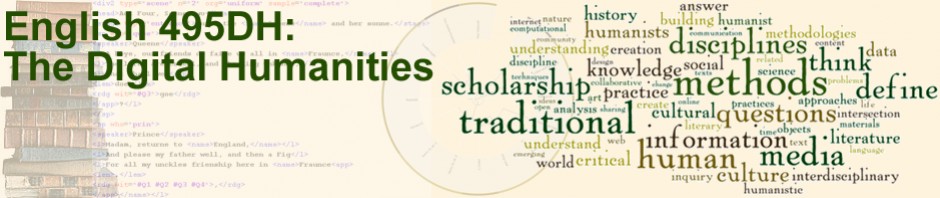Welcome to the course blog.
To post to the blog, make sure you are logged in. Locate Add New in the menu at the top of the screen. Select Post. Alternatively, under Dashboard in the menu on the left, click Posts and select Add New.
Type a title in the Title field. Then move your cursor to the editor field below. A permalink will automatically be created. This is the permanent link to your post. You can paste it in your browser and go directly to your post. Since the permalink is based on your title, it might potentially be very long. You can shorten it by typing a slug in the Slug field below the editor. A slug is traditionally formatted like “my-post”. So, if your title is “This is my first post”, and the permalink ends in “this-is-my-first-post”, you can shorten it to “my-first-post” by typing that in the slug field.
In the editor, type the text of your post. Most of the buttons in the toolbar should be similar to those found in word processors like Microsoft Word. Run your mouse over them, and a tooltip will appear to describe their functions. The chain link is the one you want to use if you are creating a link. If you are pasting from Microsoft Word, click the Paste from Word button (which has a “W” on it).
When you are finished, click Publish. Alternatively, you can click Save Draft and then Preview to see what your post will look like. However, it will not be visible to others in the class until you click Publish. If you wish to make changes, open the post, make your changes, and click Update.